How to register and use the functionality to check status of specified person u/s 206AB and 206CCA for higher TDS/ TCS rate
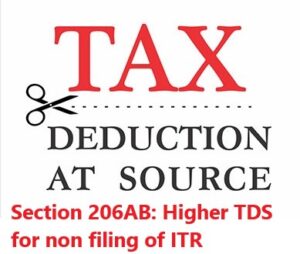
Finance Act, 2021 had introduced new higher rate of TDS/ TCS for non-filing of Income tax return u/s 206AB where such provision will be applicable on specified person.
We had always said that a functionality will be provided to check such specified person as was available for section 194N.
Further, yesterday CBDT had released order and circular to announce about the availability of functionality to check applicability of section 206AB and 206CCA.
Now, the compliance/ reporting portal has announced the modus operandi as to how one can use this functionality. Step by step procedure for same is as under:
This functionality is made available through Reporting Portal of Income-tax Department (https://report.insight.gov.in)
This functionality will also help to check whether Aadhar and PAN are linked or not and thus it will also help to check whether higher TDS needs to be deducted u/s 206AA of the Income tax Act.
FAQ:
1. Who can use the “Compliance Check for Section 206AB & 206CCA” functionality?
Ans: Principal Officers of tax deductors & collectors who are registered with the Reporting Poral though TAN can use the functionality “Compliance Check for Section 206AB & 206CCA”.
2. What are the steps in registration for “Compliance Check for Section 206AB & 206CCA” functionality?
Ans: Following steps to be followed in registration for this functionality:
Step: 1 Go to Reporting Portal at URL https://report.insight.gov.in.
Step: 2 On the left sidebar of the Reporting Portal homepage, click on Register button.
Step: 3 User is redirected to the e-filing login page.
Or
Step: 4 Directly navigated to e-filing portal through http://www.incometax.gov.in/
Step: 5 Log in to e-filing using e-filing login credential of TAN.
Step: 6 Under “Pending Actions”, select “Reporting Portal”.
Step: 7 After being redirected to the Reporting portal, select New Registration option and click Continue.
Step: 8 On the next screen, select the Form type as Compliance Check (Tax Deductor & Collector).
The Entity Category will be displayed based on the category in which TAN is registered at e-filing. Click Continue to navigate to entity details page.
Step: 9 Enter relevant entity details on entity details page and click on “Add Principal Officer” button to add Principal Officer.
Step: 10 Enter Principal Officer details on the Principal Officer Details page.
Step: 11 If more users such as Nodal Officer, Alternate Nodal Officer and other users are to be registered at this instance, adding the details of such users can be continued, otherwise the same can be done after registration also.
Step: 12 Click on Preview button to view the entered entity and principal officer details.
Step: 13 Click on Submit button to submit the registration request.
Step: 14 Acknowledgement receipt of registration request is provided through portal and the same will also be shared through an email notification to the Principal Officer.
Step: 15 Once the registration request is approved by Income tax Department, email notification will be shared with the Principal Officer along with ITDREIN details and login credentials.
3. How can the Principal Officer access the “Compliance Check for Section 206AB & 206CCA” functionality?
Ans: Following mentioned steps to be performed by the Principal Officer (user) to access the functionality:
Step: 1 Go to Reporting Portal at URL https://report.insight.gov.in.
Step: 2 On the left sidebar of the Reporting Portal homepage, click the Login button.
Step: 3 Enter the required details (of Principal Officer) in the respective fields (PAN and Password as received in the email or updated password) and click Login to continue.
Step: 4 If user’s PAN is registered for multiple Forms & ITDREIN, the user needs to select Form type as Compliance Check (Tax Deductor & Collector) and associated ITDREINs from the dropdown.
Step: 5 After successfully logging in, the home page of Reporting Portal appears.
Step: 6 Click on Compliance Check for Section 206AB & 206CCA link provided as shortcut on left panel.
4. What are the various modes available in the functionality for verifying Specified Person status of a PAN as per section 206AB & 206CCA?
Ans: Through the functionality, principal officers of registered tax deductors or collectors can verify if any person (PAN) is a “Specified Person” as defined in Section 206AB & 206CCA, by searching the PAN(s) through following two modes:
PAN Search: To verify for single PAN
Bulk Search: To verify for PANs in bulk
5. How to access the functionality in “PAN Search” mode and what is the output displayed?
Ans: Steps to use the functionality in PAN Search mode are as below:
Step 1: Select PAN Search tab under Compliance Check for Section 206AB & 206CCA functionality.
Step 2: Enter valid PAN & captcha code and click Search.
Following output result will be displayed upon entering a valid PAN & captcha code. Output result will not be shown if Invalid PAN is entered.
Output Result-
Financial Year: Current Financial Year.
PAN: As provided in the input.
Name: Masked name of the Person (as per PAN).
PAN Allotment date: Date of allotment of PAN.
PAN-Aadhaar Link Status: Status of PAN-Aadhaar linking for individual PAN holders as on date.
The response options are Linked (PAN and Aadhaar are linked), Not Linked (PAN & Aadhaar are not linked), Exempt (PAN is exempted from PAN-Aadhaar linking requirements as per Department of Revenue Notification No. 37/2017 dated 11th May 2017) or Not-Applicable (PAN belongs to nonindividual person).
Specified Person u/s 206AB & 206CCA: The response options are Yes (PAN is a specified person as per section 206AB/206CCA as on date) or No (PAN is not a specified person as per section 206AB/206CCA as on date).
User can also click PDF icon to download the details in PDF format.
(Output will also provide the date on which the “Specified Person” status as per section 206AB and 206CCA is determined.)
6. How to access the functionality in “Bulk Search” mode?
Ans: Steps to use this functionality in Bulk Search mode are as below:
Step 1: Select “Bulk Search” tab.
Step 2: Download the CSV Template by clicking on “Download CSV template” button.
Step 3: Fill the CSV with PANs for which “Specified Person” status is required. (Provided PANs should be valid PANs and count of PANs should not be more than 10,000).
Step 4: Upload the CSV by clicking on “Upload CSV” button.
Step 5: Uploaded file will start reflecting with Uploaded status. The description of fields shown under “Bulk Search” tab are as below:
Upload Date – Date of CSV upload
Financial Year – For which the bulk file was uploaded
Request ID – Unique ID for each request
Records – No. of PANs submitted by user in CSV
User Name – Name of the user who uploaded the CSV
Status – Status of the request will be as follows:
Uploaded – The CSV has been uploaded and pending for processing.
Available – Uploaded CSV has been processed and results are ready for download.
Downloaded – The user has downloaded the output results CSV.
Link Expired – Download link has been expired.
Last Activity Date – Date of last activity (User)
Step 6: Download the output result CSV once status is Available by clicking on Available link.
Step 7: After downloading the file, the status will change to Downloaded and after 24 hours of availability of the file, download link will expire and status will change to Link Expired.
A maximum of 10,000 PAN’s can be checked at once.
Although Income tax department has released the functionality but the same is not very convenient to use as it has been hosted on reporting portal and not on e-filing portal as was available for section 194N.
Further, one need to register on compliance portal to get the above report and one cannot check this functionality/ view the report without registering on the portal
To download the full note on the functionality by Reporting Portal CLICK HERE.
You can book phone consultation/ assistance online with expert as mentioned below:
To book phone consultation with experts for Income tax CLICK ME.
To book ITR filing with experts CLICK ME.
To book consultation for Faceless Assessment with experts CLICK ME.
To book phone consultation with experts for GST CLICK ME.