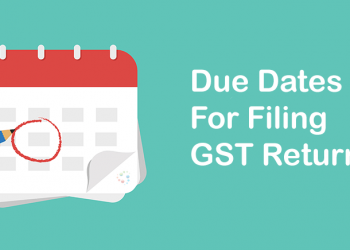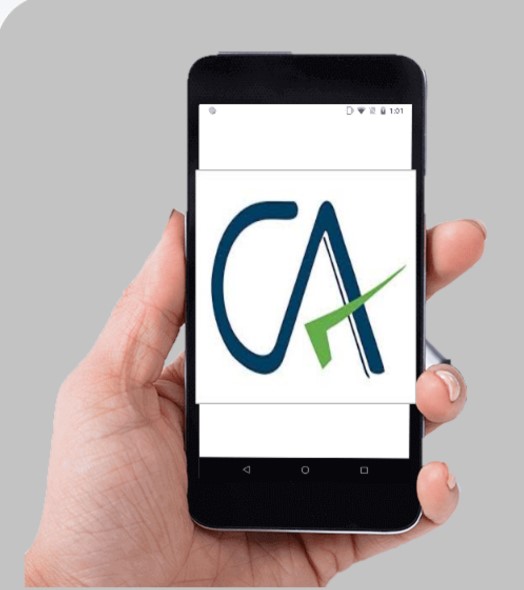In our earlier post we had discussed that now ITR 1 and 4 utility is available on e filing website and in that we had discussed in a brief that a few new conditions have been added as well now JSON is being used instead of excel utility or JAVA utility.
In this post we shall discuss in detail all the instructions and condition for using this utility to file Income tax return.
Steps to Download and install Offline Utility and fill the same:
Step 1:
Once you access the e-filing portal . You can download the Utility under: ‘Downloads -> Offline Utilities -> Income Tax Return Preparation Utilities’.
System Requirements
• OS – Windows 7 or later are supported
• Processor – Intel Pentium 4 processor or later that’s SSE2 capable or AMD K10 or above core architecture
• RAM – 1.5 GB of RAM or more
• HDD – 500 MB or more of free space
Step 2:
On click of link for the Utility presented against ITR-1 or ITR-4, a ZIP file will start getting downloaded on your system.
Open the Utility from the extracted folder.
Step 3:
After you Extract the downloaded utility as a ZIP file, open the Utility from the extracted folder. In case, you receive this message, you click “Run Anyway” option in the dialogue box.
Final Step:
Once you click on “Run Anyway”, your utility will start installing, after which you can proceed with filing your ITR.
As soon as you install the utility, you will be landed to Homepage. Click on “Continue” to fill your Income tax Return for AY 2021-22.
Few things to know before you Start using the Utility:
This Offline Utility is enabled only for ITR 1 and ITR 4. Other ITRs will be added in the utility in subsequent releases.
The Utility is based on new technology “JSON”.
It is enabled to import and pre fill the data from e filing portal. You can fill the balance data. You can also edit the profile data other than PAN data in the utility, however, it is suggested to edit the same in your Profile at e-filing website and regenerate prefill data.
Facility to upload ITR at the e filing portal is not enabled. You can fill and save it either within the utility or export output json file to your system.
Once filing is enabled, you can upload the same at e filing portal.
Below addons will be enabled in subsequent releases:
- Pre fill data related to tax payments. (TDS/ TCS, self assessment tax and advance tax)
- Upload of ITR
- Questionnaire based functionality to help you identify which ITR is applicable to you.
- Payment of taxes through this utility
- Facility to verify and upload ITR through the utility itself.
Thus, as mentioned above you can only “FILL ITR” and not “FILE ITR” as of now for AY 2021-22 and for earlier years you need to download old utility. However you can book your slot with experts now to file your ITR as and when the utility to submit ITR is available or atleast calculate tax payable so as to save interest.
To book your slot CLICK HERE.
Step by Step Guide – Fill Income tax Return:
Step 1:
As soon as you launch the software you will find 3 tabs:
• Returns: If you are filling the return for the first time, click on “File returns” in this tab.
• Draft version of returns: If you have already started to file your return, you can see the draft version of your returns in this tab and click on “edit”.
• Pre filled Data: It will show you all pre filled ITR data you had earlier imported into the utility.
Step 2:
After click on “File returns”, select the radio button to “Import pre filled data”.
Enter the “PAN” for whom you want to fill the return and select the “Assessment year” and click on “Proceed”. Assessment Year 2021-22 can only be selected.
Pre-filled json can be downloaded post login to the e Filing portal from:
‘My Account –> ‘Download Pre Filled for AY 2021 22’ and can be imported to the utility for prefilling the personal and other available details.
Attach the pre filled JSON file from your system and click on “proceed”.
On click of this option, the prefilled data already saved by you on your system in .json format can be imported to prefill the information in the income tax return.
Thus, now pre-filled data will also be available in .json extension.
Step 3:
On click of Proceed in earlier screen, you will be navigated to “Income Tax Returns” screen, where you can see the Basic pre filled details from the imported JSON file.
Click on “File Return” to continue.
Select the Status applicable to you and click on “Continue”.
Status will be pre filled based on your last year’s data and will be editable.
Select the ITR type which you want to file from the dropdown and “Proceed”. A user friendly questionnaire to identify ITR applicable to you will be available in subsequent release of the offline utility.
Step 4:
Click on “Let’s get started” to start filling your return.
Fill the applicable and mandatory fields of the ITR form –> Validate all the tabs of the ITR form and Tax will be calculated.
Step 5:
After confirming all the schedules, you can Preview and submit your Return.
You can either “Download” or “Print” the preview by clicking on the respective buttons. You can download the Preview on your system. It will be downloaded in pdf format.
Step 6:
Click on “Proceed to validation”, to validate the Return.
All the errors needs to be validated by the user after that he can “Download JSON”. Just click on the error, you will be navigated to the field related to that error. (This is a much required feature which was not available earlier. It will be great if it works properly as in earlier utility it was very difficult to find some errors.)
So, above is a detailed instructions on ITR utility available, it will also have general features like real time calculation of tax, auto saving of data etc.
It would have been great if they have also offered the option to generate Computation if so much was provided as many a times Income tax officers themselves asks for a computation and people filing Income tax return using utility finds it very difficult to provide the same.
May be it will be available in the next version.
To read full instructions CLICK HERE.
If you wish to book the slot for filing your Return of Income, please CLICK HERE.